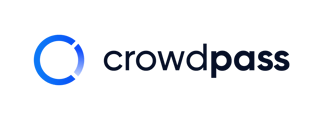Teaching what Attendee Groups are and how to utilize them for your next event.
In CrowdPass events, you can set Attendee Groups, which organize the attendees into groups. Groups can access different event areas, purchase different ticket tiers, and have other health screening criteria, or it can simply be a way to organize attendees. For example, you can have groups like Staff, VIPs, Speakers, and General Admission.
To utilize Groups in your event:
Create an event. In event settings, under 'Registration,' create groups.
Groups can be added, edited, and deleted before or during your event.
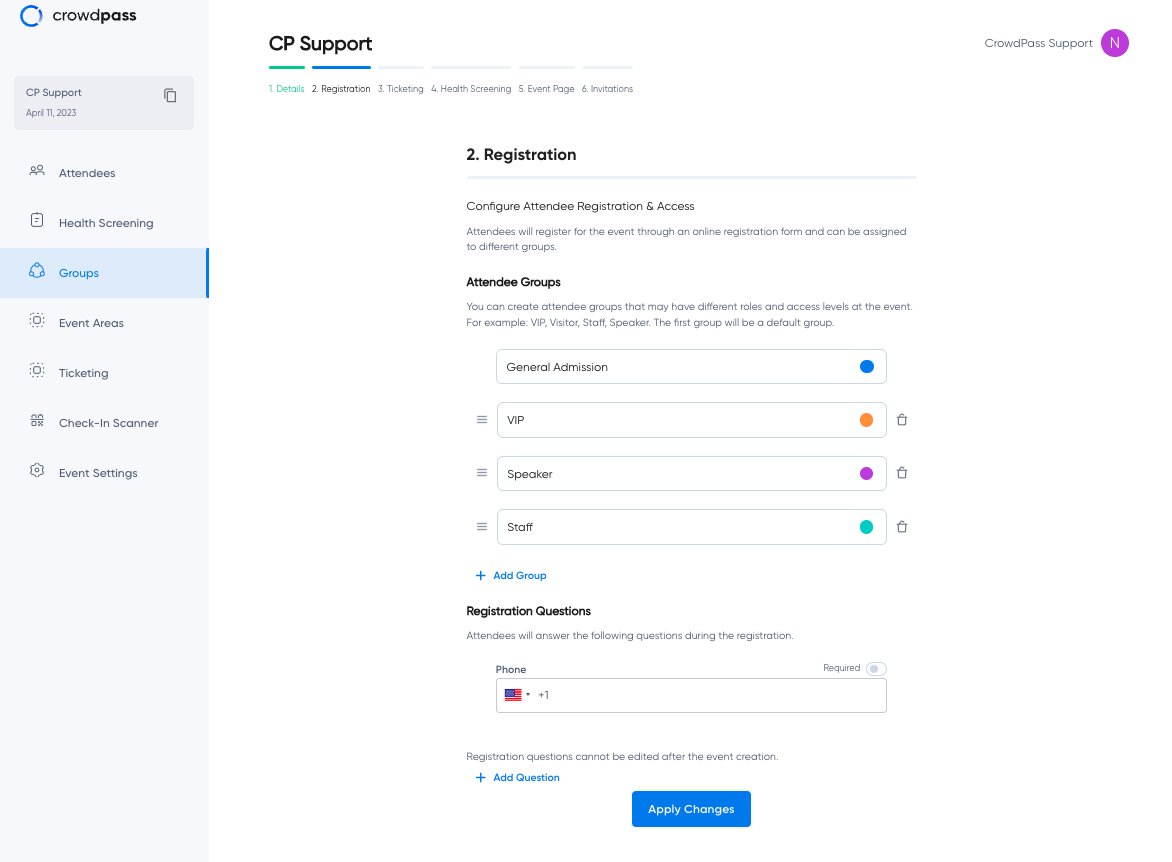
Then click "Apply Changes."
There are a few ways to change Attendee Groups in CrowdPass.
Assign attendees to different groups during attendee upload.
There are a few ways to do this.
First, if you are uploading attendees, you can assign them to specific groups when you upload them—more on how to add attendees to your events here.
Change the attendee's Group after they are added to the event.
Click on the small white box on the left of the attendee(s) you want to change the Group.

Click Change Group and choose which Group you want to change the attendee to.
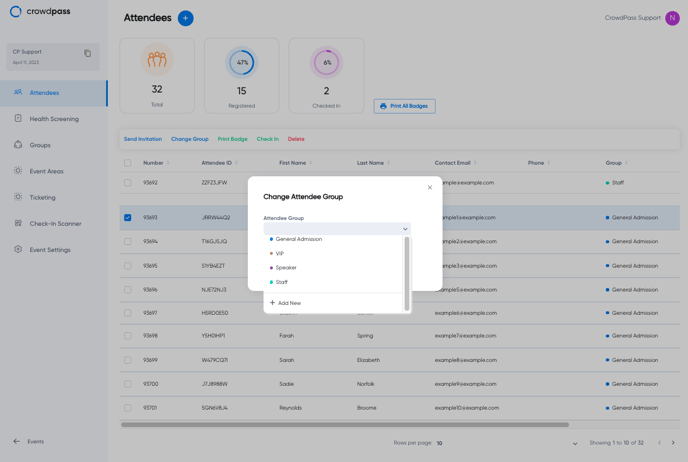
After that, click Save Changes. Then you will get an alert at the top of your screen saying the Group has been changed successfully.
If you are interested in learning more about Group and how to utilize them in your events, email support@crowdpass.co