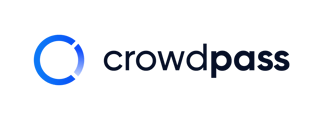Learn how to scan attendee tickets for your event on the CrowdPass.co mobile app.
Once you log into the CrowdPass.co app, you will arrive at your event dashboard.
1. Click on your event.
The next screen is the event dashboard. It shows the number of attendees, the number of attendees who have checked in, and the number of visits to the event area.
2. At the bottom of the screen, Click 'Scan Tickets, which will open a camera.
3. Point the camera at the QR code on the ticket to scan the attendee into the event.
A support article that teaches attendees how to access their tickets on CrowdPass is linked here.
If the screen flashes green, the ticket is valid. If it flashes red, the ticket is invalid.
If the ticket is invalid, it may mean the ticket was already used or it is for the wrong event. If that happens, go to the CrowdPass Ticket Dashboard in a browser and look up that attendee to find their ticket.
Below is a video walking you through the steps outlined above. In the video, a ticket is scanned and the screen goes green. Then, it is scanned again and the screen goes red, which is because the ticket was already used.
If you have any questions, please email support@crowdpass.co. Happy event planning!