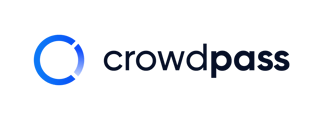This article shows step-by-step instructions for exporting attendee data from your events.
1. Log in to your CrowdPass account
2. Click on the event you want to export data from and click "Export CSV"
Note: Make sure you download data on a computer with Excel or Numbers downloaded to ensure it is properly formatted.
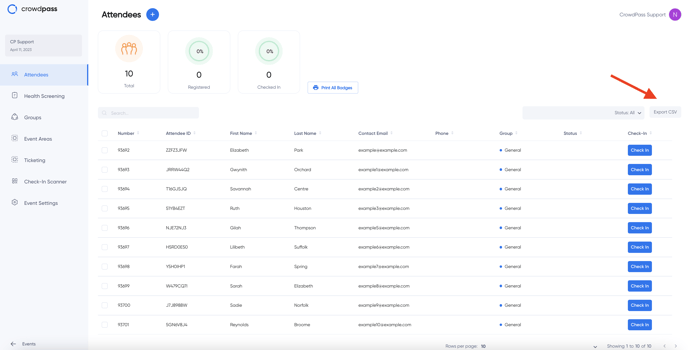
3. Once the CSV is downloaded it will look like this
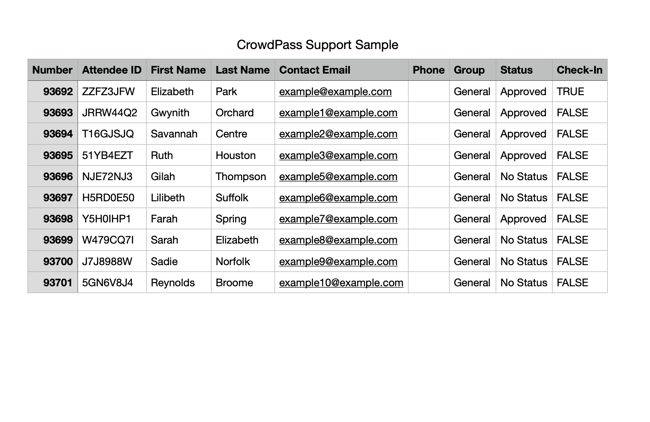
Note: CrowdPass Support is using Numbers with a MacBook so the CSV looks like this when downloaded
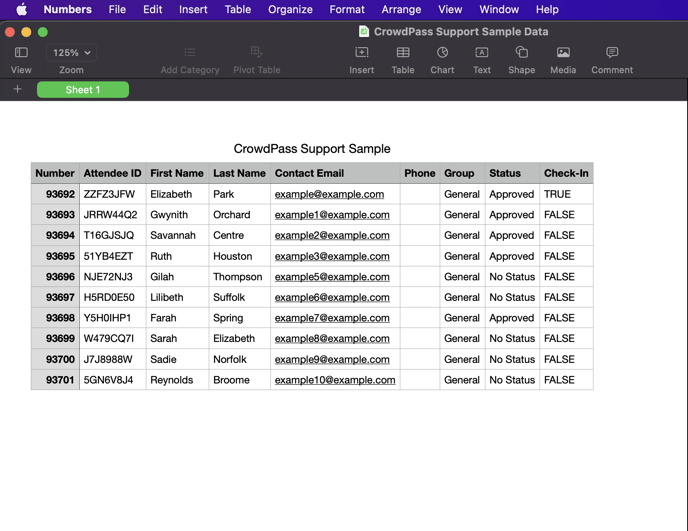
We hope this article is helpful! If you have any additional questions, please email support@crowdpass.co