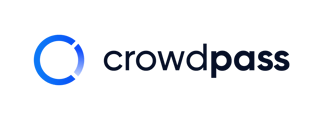This article teaches you how to edit attendee's information within your event dashboard.
Event organizers can edit their attendee's details at any point before or during the event, even after the attendee has registered. The elements that can be changed include the attendee's name, date of birth, company, job title, website, email, phone, address, and Attendee Group.
To do so, follow the steps below:
1. Open your event and click on the attendee in the Attendees list that you'd like to edit. You can use the search bar to search for them using their name or email address.
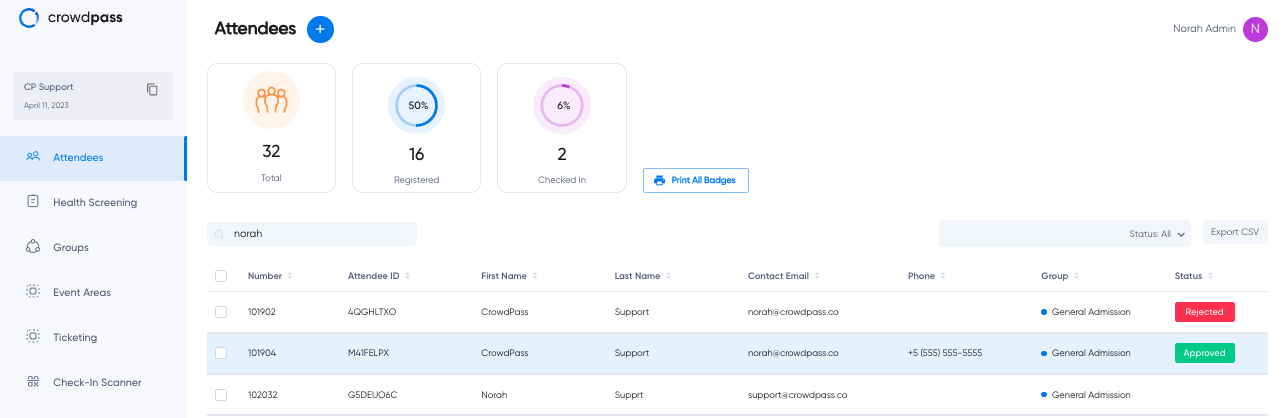
After clicking on the attendees, it will look like this.
2. To edit their name, click on the 3 dots next to the blue button, 'Check In'
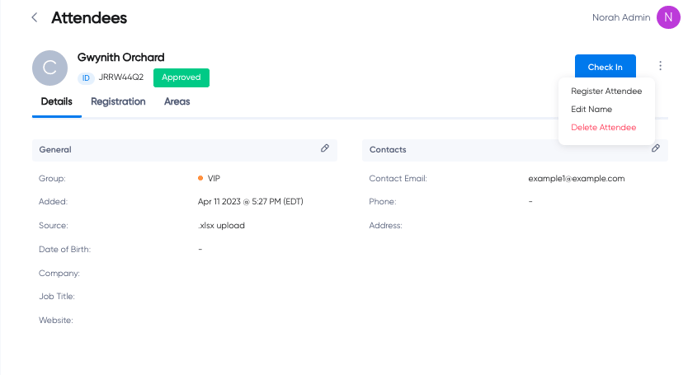
Next, click 'Edit Name' to update their name and click 'Save Changes'.
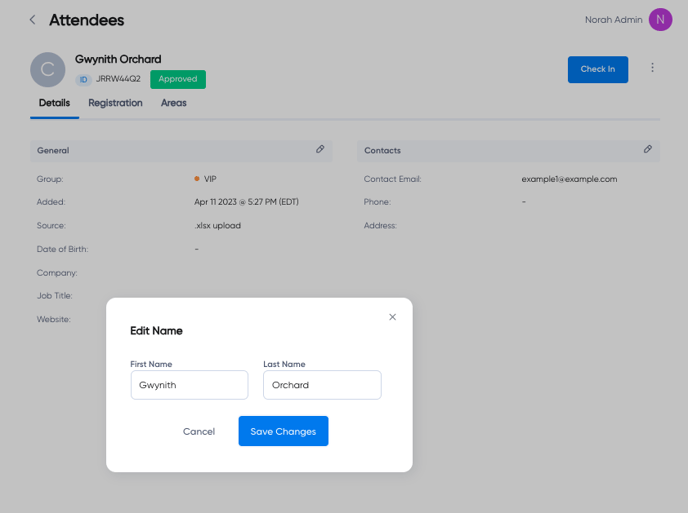
3. To edit their details, click the grey pencil in the right-hand corner.
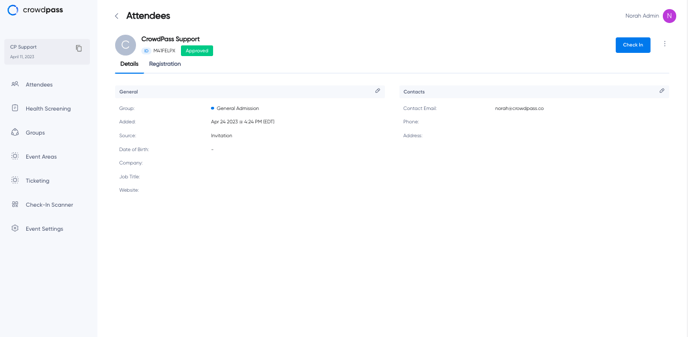
4. Type in the changes you want to make and click Apply Changes.
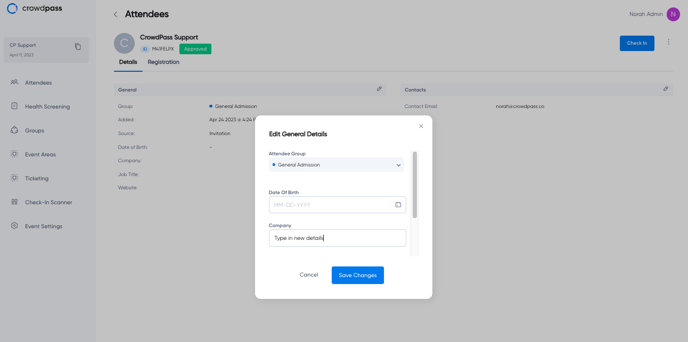
5. Now, the attendee's information is changed.

We hope this article helps! Please contact support@crowdpass.co with questions, suggestions or to say hello!