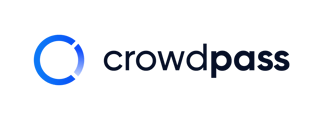You can email attendees directly from CrowdPass, reminding them to register, complete health screening, or buy tickets for your event.
After adding attendees to your event and sending the initial link to register with CrowdPass, you may notice that some attendees still need to register for your event.
All emails are sent from support@crowdpassc.co. Utilizing this feature reduces attendee questions event organizers receive regarding CrowdPass. Attendees are likely to reply directly to the email, which is sent to our CrowdPass Support team.
Here's a set-by-step guide teaching you how to send an email inviting or reminding attendees to signup with CrowdPass.
Step 1: Open the event and click the small white box on the left of the attendees you want to send the email to
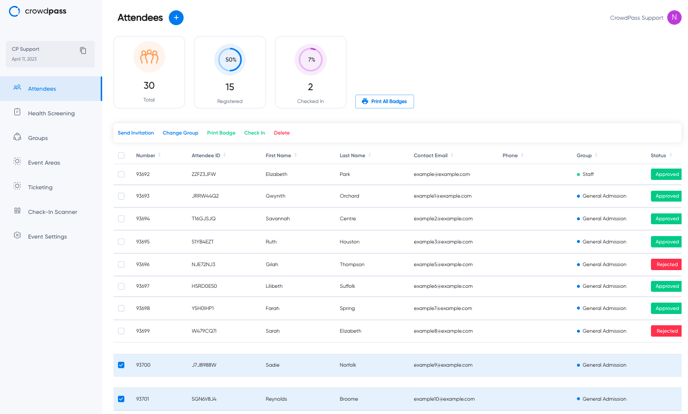
Step 2: Click 'Send Invitation'
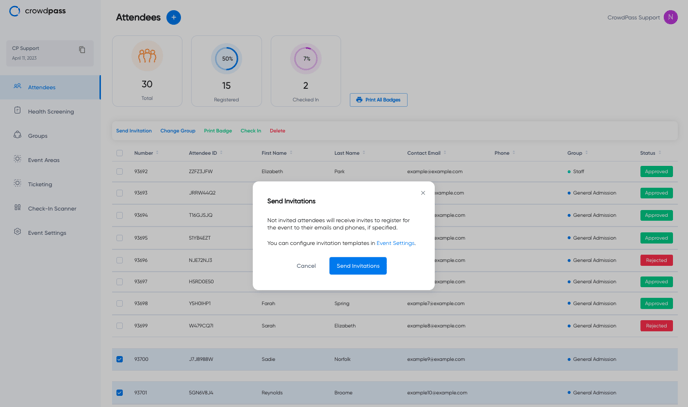
Step 3: Click the blue button 'Send Invitations'
After successfully sending the invitation, the attendees status will change to 'Invite Sent'
![]()
You can send unlimited invitations to register with CrowdPass.
To edit the email sent to attendees, go into Event Settings and click on '6. Invitations'
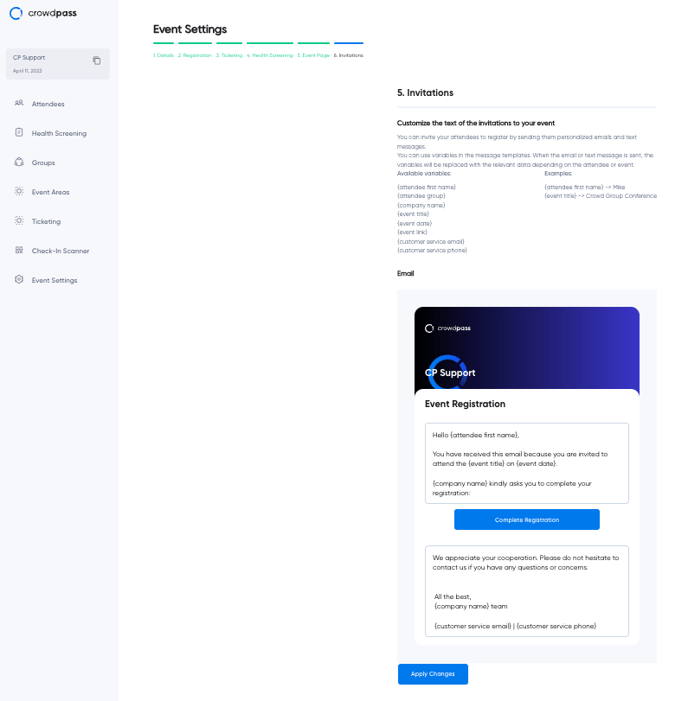
You can customize the email to fit your needs. The blue bar in the middle that says 'Complete Registration' is the button in the email body that attendees will click.
To apply changes, click the blue button at the bottom, 'Apply Changes.'
We hope this article helps! If you have any questions, please get in touch with support@crowdpass.co. Happy event organizing!